SendAudio.exe is a command line utility that allows you to automatically create an audio message job and place it in the Outbox folder in the Fax Voip T.38 Console. Can be used in different scenarios, such as bat-files or in the custom applications. Helps to automate the process of sending audio messages.
SendAudio.exe can be found in the Fax Voip T.38 Console installation folder. This tool uses Fax Voip T.38 Console libraries and should be placed in the Fax Voip T.38 Console installation folder. You should not move SendAudio.exe to other folder.
To generate a command line and test SendAudio.exe, open Fax Voip T.38 Console Control Panel, click Audio in the tree, and then click SendAudio.exe, see in the To Configure and Run SendAudio.exe using Fax Voip T.38 Console Control Panel chapter of this user manual.
The example of usage with bat-file can be found in the following file:
*{CommonAppDataFolder}\FaxVoip Console\SendAudio\Sample\SendAudio_test.bat
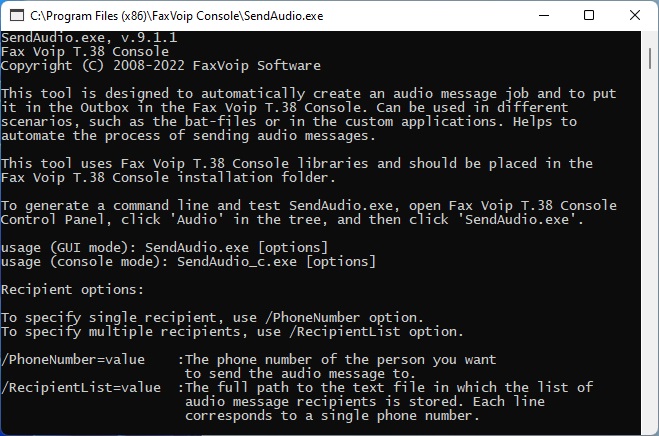
usage (GUI mode): SendAudio.exe [options]
usage (console mode): SendAudio_c.exe [options]
Recipient options:
To specify single recipient, use /PhoneNumber option. To specify multiple recipients, use /RecipientList option.
/PhoneNumber=value
The phone number of the person you want to send the audio message to.
/RecipientList=value
The full path to the text file in which the list of audio message recipients is stored. Each line corresponds to a single phone number.
Audio File options:
/FileName=value
The full path to the audio file (*.wav or *.mp3).
Schedule options:
/Schedule=value
Send the audio message no sooner than the specified date and time. The date and time format should match the settings of your computer, e.g. 25.04.2022 22:15:30 If this option is not used or the date and time can not be recognized, the current date and time are used.
/Submission=value
The date and time when your audio message is submitted. It may be useful for example to simplify sorting in the Fax Voip T.38 Console when adding a large number of audio message jobs. The date and time format should match the settings of your computer, e.g. 25.04.2022 22:15:30 If this option is not used or the date and time can not be recognized, the current date and time are used.
E-mail Delivery Receipts options:
If at least one of the /EmailTo, /EmailCC or /EmailBCC options is specified, then the default addresses specified in the Delivery Receipts via E-mail settings will be overridden. You can specify not only the address, but also the name of the recipient. Multiple email addresses must be separated by semicolon. Example: /EmailTo=Andreas<[email protected]>;[email protected]
/EmailNotify=value
Overrides the default value specified in the Delivery Receipts via E-mail settings.
/EmailNotify=true
Send a delivery report through SMTP mail.
/EmailNotify=false
Do not send a delivery report through SMTP mail.
/EmailTo=value
The e-mail address(es) to which the Fax Voip T.38 Console should send a delivery receipt when the audio message job reaches a final state.
/EmailCC=value
The e-mail address(es) to which the copy of delivery receipt (Cc) should be sent.
/EmailBCC=value
The e-mail address(es) to which the blind carbon copy of delivery receipt (Bcc) should be sent.
/EmailAttach=value
Overrides the default value specified in the Delivery Receipts via E-mail settings.
/EmailAttach=true
Attach an audio message to the receipt.
/EmailAttach=false
Do not attach an audio message to the receipt.
Converting options:
/UseOriginalWAV
Applicable to the case when the original audio file is in the WAV format compatible with Fax Voip T.38 Console. To create such a file, you can use the Save As option when using Fax Voip T.38 Console Send Audio Message Wizard. If to specify this option with WAV in wrong format, the audio transmission will fail.
Console options:
To operate in console mode, run the SendAudio_c.exe application.
/DoNotCloseConsole
Do not close console after execution. 'Press any key to continue . . .' message is displayed.
/Console
Using this option, you can run SendAudio.exe application (GUI version) in console mode. Please note that the calling application does not wait for the console to terminate in this case. Instead, run SendAudio_c.exe application.
Debug and log options:
/DebugLog
Enable debug log containing detailed information about SendAudio.exe operations.
Log file path: *{CommonAppDataFolder}\FaxVoip Console\log\SendAudio_Debug.txt
/Log
Enable simple log containing brief information about SendAudio.exe operations.
Log file path: *{CommonAppDataFolder}\FaxVoip Console\log\SendAudio_Log.txt
e.g.
SendAudio.exe /PhoneNumber=14251234567
/FileName=C:\ProgramData\FaxVoip Console\Sounds\Samples\music_1.wav /UseOriginalWAV /DebugLog /Log
SendAudio_c.exe "/PhoneNumber=0014259876543
/FileName=C:\Documents\mp3\testaudio.mp3 /EmailNotify=true
/EmailTo=Andreas<[email protected]> /DoNotCloseConsole /DebugLog /Log"
SendAudio_c.exe /RecipientList=C:\ProgramData\FaxVoip Console\SendAudio\Sample\Recipients_test.txt
/FileName=C:\ProgramData\FaxVoip Console\Sounds\Samples\music_2.wav
/DoNotCloseConsole /DebugLog /Log
Notes