SendFax.exe is a command line utility that allows you to automatically create a fax job and place it in the Outbox folder in the Fax Voip T.38 Console. Can be used in different scenarios, such as bat-files or in the custom applications. Helps to automate the process of fax sending.
SendFax.exe can be found in the Fax Voip T.38 Console installation folder. This tool uses Fax Voip T.38 Console libraries and should be placed in the Fax Voip T.38 Console installation folder. You should not move SendFax.exe to other folder.
To generate a command line and test SendFax.exe, open Fax Voip T.38 Console Control Panel, click Fax in the tree, and then click SendFax.exe, see in the To Configure and Run SendFax.exe using Fax Voip T.38 Console Control Panel chapter of this user manual.
The example of usage with bat-file can be found in the following file:
*{CommonAppDataFolder}\FaxVoip Console\SendFax\Sample\SendFax_test.bat
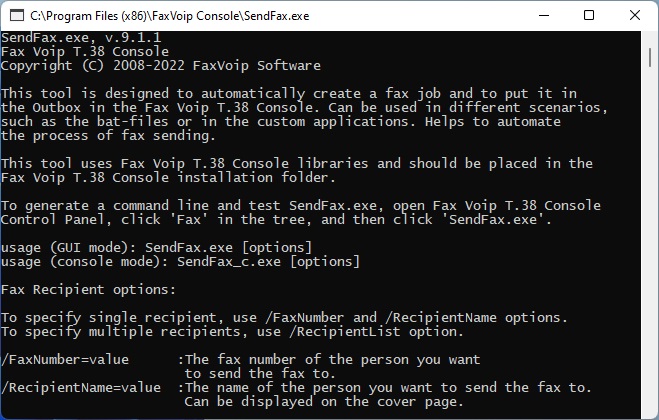
usage (GUI mode): SendFax.exe [options]
usage (console mode): SendFax_c.exe [options]
Fax Recipient options:
To specify single recipient, use /FaxNumber and /RecipientName options. To specify multiple recipients, use /RecipientList option.
/FaxNumber=value
The fax number of the person you want to send the fax to.
/RecipientName=value
The name of the person you want to send the fax to. Can be displayed on the cover page.
/RecipientList=value
The full path to the text file in which the list of fax recipients is stored. Each line corresponds to a single recipient. You can specify not only the fax number, but also the name of the recipient e.g. 3068811245<Robert>.
Fax Document options:
To send a single document, use /FileName option. To send multiple documents, use /FileList option. To send a fax consisting only of a cover page, skip these options and specify '/CoverPage=true'.
/FileName=value
The full path to the document to be sent as a fax.
/FileList=value
The full path to the text file in which the list of documents is stored. Each line corresponds to a single document. Full paths to the files should be specified.
Cover Page options:
/CoverPage=value
Overrides the 'Include cover pages with faxes' option specified in the Cover Pages Settings.
/CoverPage=true
Include cover page with fax. Required option when sending a fax consisting only of the cover page.
/CoverPage=false
Don't Include cover page with fax.
/CoverInfo=value
The full path to the custom ini-file that contains information for creating the cover page. Overrides the default Cover Pages Settings and Sender Information Settings.
The ini-file structure is as follows:
[Template]
Overrides the default cover page template. If the section does not exist, default template is used.
UseServerCoverPage=
1 - use common template; 0 - use personal template
CoverPageName=
Cover page name (confident, fyi, generic, urgent) or full path to the template file.
[Sender]
Overrides the default sender information. If the section does not exist, default values are used.
SdrName=
The name of the sender.
SdrFaxNumber=
Fax number associated with the sender.
SdrCompany=
The company name associated with the sender.
SdrDepartment=
The department name associated with the sender.
SdrTitle=
The title associated with the sender.
SdrOfficeLocation=
The office location of the sender.
SdrHomePhone=
The home telephone number associated with the sender.
SdrOfficePhone=
The office telephone number.
SdrAddress=
The street address associated with the sender. To wrap lines, use '\n' character.
[Content]
Overrides default cover page subject and note. If the section does not exist, default values are used.
CoverPageSubject=
The cover page subject.
CoverPageNote=
The cover page note. To wrap lines, use '\n' character.
Fax options:
/FaxStationID=value
The transmitting station identifier for the sender's device. Displayed at the top of each faxed page. Overrides the default Fax Station ID specified in the Fax Settings or in the Outgoing VOIP Call Routing rule.
/FaxHeader=value
Fax HeadLine string. Displayed at the top of each faxed page. Overrides the default Fax HeadLine specified in the Fax Settings or in the Outgoing VOIP Call Routing rule.
/FaxProtocol=value
Overrides the default value specified in the Fax Settings.
/FaxProtocol=t38
Send fax as T.38.
/FaxProtocol=audio
Send fax as G.711 audio.
/FaxProtocol=isdn
Send fax via ISDN CAPI 2.0.
Schedule options:
/Schedule=value
Send the fax no sooner than the specified date and time. The date and time format should match the settings of your computer, e.g. 25.04.2022 22:15:30 If this option is not used or the date and time can not be recognized, the current date and time are used.
/Submission=value
The date and time when your fax is submitted. It may be useful for example to simplify sorting in the Fax Voip T.38 Console when adding a large number of fax jobs. The date and time format should match the settings of your computer, e.g. 25.04.2022 22:15:30 If this option is not used or the date and time can not be recognized, the current date and time are used.
E-mail Delivery Receipts options:
If at least one of the /EmailTo, /EmailCC or /EmailBCC options is specified, then the default addresses specified in the Delivery Receipts via E-mail settings will be overridden. You can specify not only the address, but also the name of the recipient. Multiple email addresses must be separated by semicolon. Example: /EmailTo=Andreas<[email protected]>;[email protected]
/EmailNotify=value
Overrides the default value specified in the Delivery Receipts via E-mail settings.
/EmailNotify=true
Send a delivery report through SMTP mail.
/EmailNotify=false
Do not send a delivery report through SMTP mail.
/EmailTo=value
The e-mail address(es) to which the Fax Voip T.38 Console should send a delivery receipt when the fax job reaches a final state.
/EmailCC=value
The e-mail address(es) to which the copy of delivery receipt (Cc) should be sent.
/EmailBCC=value
The e-mail address(es) to which the blind carbon copy of delivery receipt (Bcc) should be sent.
/EmailAttach=value
Overrides the default value specified in the Delivery Receipts via E-mail settings.
/EmailAttach=true
Attach a fax to the receipt.
/EmailAttach=false
Do not attach a fax to the receipt.
/EmailFormat=value
Overrides the default value specified in the Delivery Receipts via E-mail settings.
/EmailFormat=TIFF
Attach fax in the TIFF format.
/EmailFormat=PDF
Attach fax in the PDF format.
/EmailFormat=SFF
Attach fax in the SFF format.
TIFF options:
Applied if only Direct Converting is used. Resolution and Compression options are also applied if fax consists only of the cover page.
/Resolution=value
Overrides the default value specified in the Fax Converter settings.
/Resolution=204x196
Send fax in high-quality resolution (Fine).
/Resolution=204x98
Send fax in Normal resolution.
/Compression=value
Overrides the default value specified in the Fax Converter settings.
/Compression=LZW
/Compression=2
Create TIFF in LZW compression format.
/Compression=CCITTFAX3
/Compression=3
Create TIFF in CCITTFAX3 compression format.
/Compression=CCITTFAX4
/Compression=4
Create TIFF in CCITTFAX4 compression format.
/Compression=PACKBITS
/Compression=5
Create TIFF in PACKBITS compression format.
/Compression=NONE
/Compression=6
Create TIFF with NO COMPRESSION.
/AutoRotate=value
Overrides the default value specified in the Fax Converter settings.
/AutoRotate=true
Apply automatic orientation selection algorithm.
/AutoRotate=false
Don't use automatic orientation selection algorithm.
/A4Page=value
Overrides the default value specified in the Fax Converter settings.
/A4Page=true
Set the page width and height to A4 page format.
/A4Page=false
Do not control the page height.
/HALFTONE=value
Overrides the default value specified in the Fax Converter settings.
/HALFTONE=true
Apply HALFTONE Effect to the fax.
/HALFTONE=false
Don't apply HALFTONE Effect to the fax.
Converting options (forced modes):
/ForceDirectConvert
Create the fax using Direct Converting function. Fax Converter settings are ignored. Can be applied only with the following file types: pdf, tif(tiff), sff, qfx, bmp, jpg(jpeg), gif, png, ico, wmf(emf).
/ForcePrint
Create the fax using Fax Voip Virtual Printer. Fax Converter settings are ignored. If printing fails, the utility will attempt to create the fax using Direct Converting function.
/UseOriginalTIFF
Applicable to the case when the single original document is in the TIFF format compatible with Fax Voip T.38 Console. To create such a file, you can use the Save As option when printing to Fax Voip printer. If to specify this option with TIFF in wrong format, fax transmission will fail.
Console options:
To operate in console mode, run the SendFax_c.exe application.
/DoNotCloseConsole
Do not close console after execution. 'Press any key to continue . . .' message is displayed.
/Console
Using this option, you can run SendFax.exe application (GUI version) in console mode. Please note that the calling application does not wait for the console to terminate in this case. Instead, run SendFax_c.exe application.
Debug and log options:
/DebugLog
Enable debug log containing detailed information about SendFax.exe operations.
Log file path: *{CommonAppDataFolder}\FaxVoip Console\log\SendFax_Debug.txt
/Log
Enable simple log containing brief information about SendFax.exe operations.
Log file path: *{CommonAppDataFolder}\FaxVoip Console\log\SendFax_Log.txt
e.g.
SendFax.exe /FaxNumber=13607451257 /RecipientName=Andre Hedges /CoverPage=true
/CoverInfo=C:\ProgramData\FaxVoip Console\SendFax\Sample\coverpage_test.ini /DebugLog /Log
SendFax_c.exe "/FaxNumber=14251234567 /RecipientName=Bob Linkermann /CoverPage=true
/FileName=C:\ProgramData\FaxVoip Console\SendFax\Sample\testPDF.pdf
/EmailNotify=true /EmailTo=Andreas<[email protected]> /DoNotCloseConsole /DebugLog /Log"
SendFax_c.exe /RecipientList=C:\ProgramData\FaxVoip Console\SendFax\Sample\Recipients_test.txt
/FileList=C:\ProgramData\FaxVoip Console\SendFax\Sample\FileList_test.txt
/FaxStationID=1(425)987-6543 /FaxHeader=This is my company /DoNotCloseConsole /DebugLog /Log
SendFax_c.exe /FaxNumber=1234567 /FileName=C:\ProgramData\FaxVoip Console\SendFax\Sample\testJPEG.jpg
/FaxProtocol=t38 /Resolution=204x196 /AutoRotate=true /A4Page=false /HALFTONE=true /ForceDirectConvert
/DoNotCloseConsole /DebugLog /Log
Notes