By default, Mail to Fax function handles fax e-mails received from any e-mail address. This is not a good practice, since anyone who knows the e-mail address of the Fax Voip FSP server can send unauthorized faxes. To avoid this, we strongly recommend that you set up a list of e-mail users who are allowed to use the Mail to Fax functionality. This task can be easily done with the help of Mail to Fax Rules.
To block an e-mail address
1. Open Fax Voip FSP Control Panel.
2. Click E-mail in TreeView, then click Mail to Fax, then click Customization.
3. To create new rule click New. To edit an existing rule select it and click Edit (or double-click the selected rule).
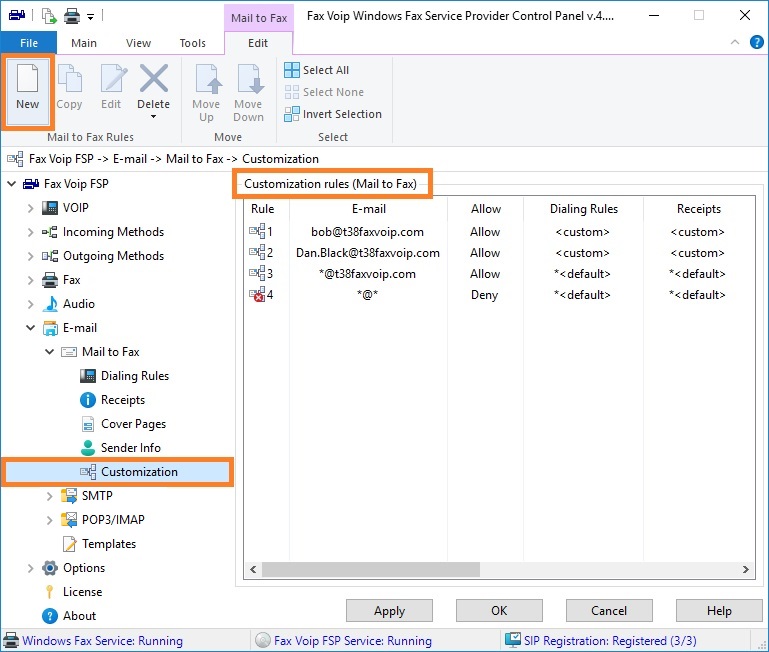
4. In the Mail to Fax Rule window, on the General page, specify the e-mail address for which the rule applies or select the e-mail address from Address Book (Windows Contacts) by clicking the Address Book button. To apply the rule to the group of e-mails, select E-mail group option and then specify the domain (e.g. gmail.com). To apply the rule to all e-mail addresses, select Any e-mail address option. In the Type of rule area, select Deny. See also in the chapter Mail to Fax Rules Settings, General Settings section.
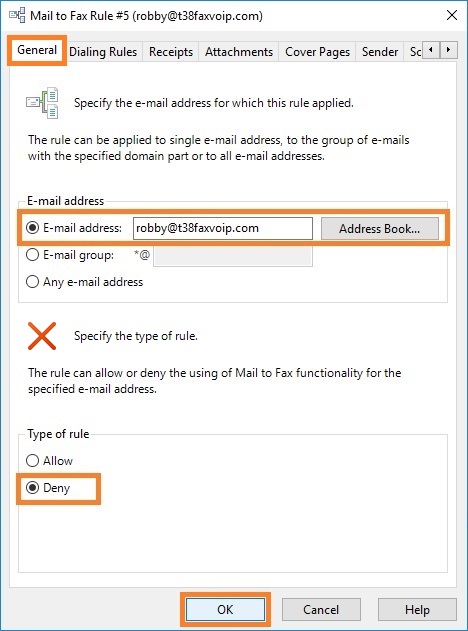
5. Optionally, you can disable delivery notifications to the blocked e-mail address(es). To do this, on the Receipts page, uncheck Use default Mail to Fax settings option, and then uncheck Delivery notification to user e-mail address option. Otherwise, the e-mail user will receive a notification with 'Sorry, your e-mail address has been blocked...' error when trying to send an e-mail message. See also in the chapter Mail to Fax Rules Settings, Receipts Settings section.
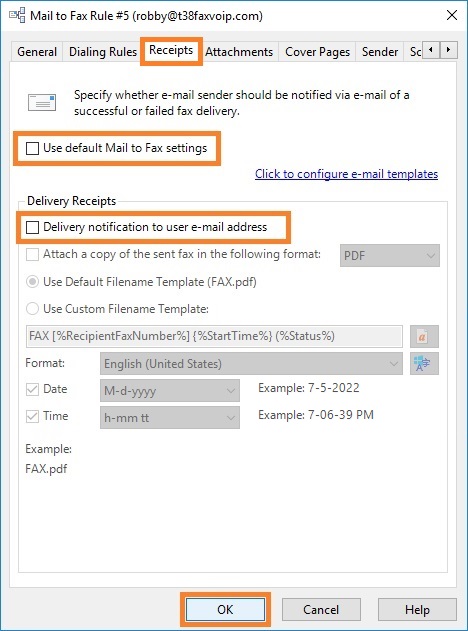
6. Click <OK> button to fix changes.
7. To change the preference order for Mail to Fax rules use Move Up and Move Down commands. One of the entries should be selected.
8. Click <Apply> button to save modified settings for Mail to Fax rules. All the changes are applied immediately.
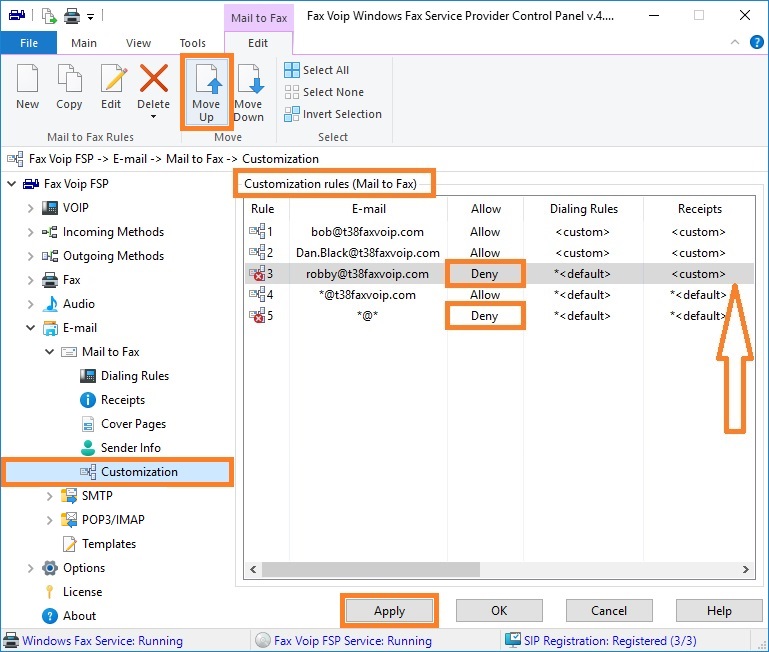
In this example, see the figure above, the using of Mail to Fax function is allowed for any e-mail address with @t38faxvoip.com domain part, except the robby@t38faxvoip.com address, for which the separated Deny rule is created. Note that the rule for '[email protected]' is placed before the rule for '*@t38faxvoip.com'. The Deny rule, which applies to all e-mail addresses (*@*), must be placed after all other rules.